When it comes to building your business, it is very important to have a fully functioning website or else you are going to miss out on potential clients, resulting in a loss of revenue. Thus, you need to always make sure your website is up and running properly as several different issues can cause your website from loading and working properly. These are easy corrections though, all of which you can do on your own, at home, to make sure your website is available to the world.
When you attempt to visit your website and see an error page instead of your website, you are experiencing one of two problems: your website or host isn’t working or there is a problem between your computer and the host server. In order to determine the problem, there is a series of easy tests you can perform to find and correct the issue.
1. Try to reach another website
If any other website does load normally, it means your Internet connection is working properly. If not, you know the problem is with the Internet connection and you need to contact your Internet service provider. Once you figure out the Internet connection is working properly, but you continue to have a problem reaching your website, do as follows.
2. Try to visit your site’s hosting company’s website
Both your website and the host company website use the same server, and if the company website is not working, you will know it is a server problem. If you are able to visit the website, then the issue is with your own website or the domain name.
3. Try to visit your website from a different computer, tablet or phone
This is to make sure there isn’t something wrong with your ISP. If you can visit the website, then you need to contact your ISP. If not, the problem is still either with your site or the domain.
4. Try to ping your domain
To ping your website, click “Start,” “Programs,” “Accessories” and “Command Prompt.” Then type in the word ‘ping’, then a space and finally your domain name. You should receive a series of reply messages, including the bytes used, IP address information and other data. If you receive any of these – the website is working. However, if the website is not working you’ll receive a ‘timed out’ error message. Should this occur:
5. You need to perform a traceroute command
This identifies different ways your computer connects to the domain and should point out the problem. Return to the Command Prompt, type in the word ‘tracert’ then a space and your domain name. A series of 19 different lines appears, displaying information regarding the website. 1 is the Internet gateway; 2 is the ISP of the original computer the website connects to; 3 is the extra network; 4 is ‘Request Timed Out’; 5-9 are routers on a global gateway, depending on the country the website is based out of; 15-17 is the Net Access Corporation network in the area; 18 is the router on the network of the website, and 19 is the computer the website is hosted on. In the four lines of data there are three stars and the ‘Request Timed Out” listed. If this information is displayed in any other line, then you know where the problem is. You can then find out if you need to contact one of the Net Access Corporation points or other network sites that have the request timed out.
If the ping and traceroute pointed to a fully functioning website, you have a few other options available. You need to open your Web design software and look up the connection information. This is called a few different things, depending on the software you are using, but it is where you type in your domain name, host information and other client identification data to properly connect and upload your updated website to the Internet. Look over this information and make sure it is correct. You might find the wrong domain is typed in or your host ID number does not match what the domain and host provider gave you. To double check this, log onto your domain provider’s and server’s website and log into your account. If anything is off make sure to correct it and update everything.

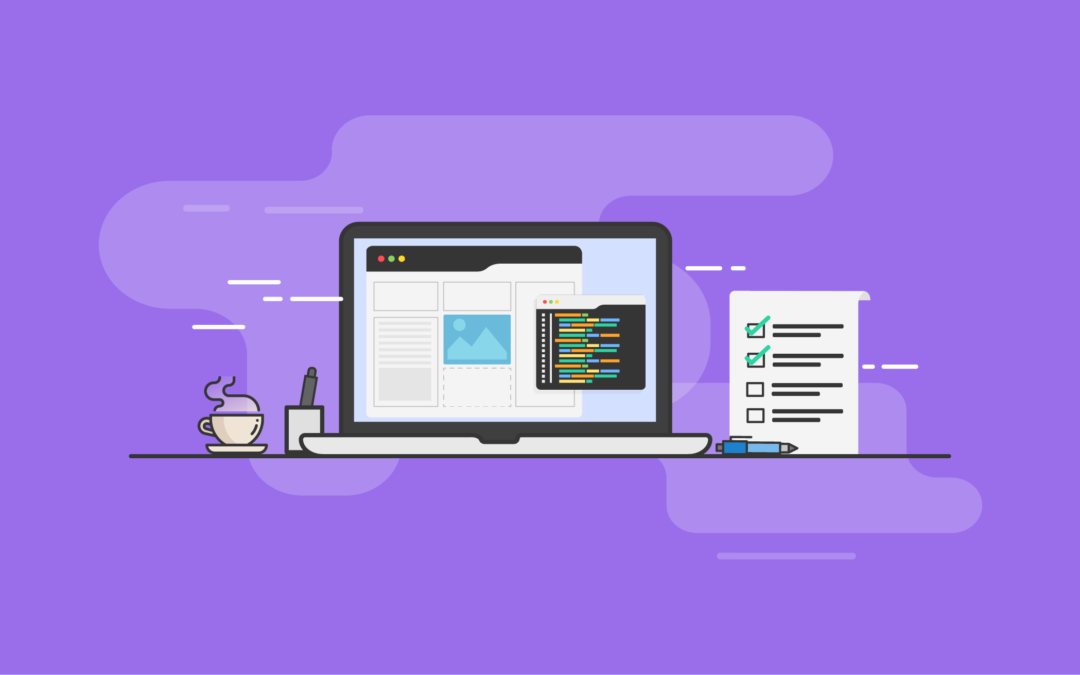
 MEWS is a full service web development Internet marketing company and technology integrator founded in 2003, by leading industry consultants with previous technology experience.MEWS is an Internet services and solutions company with interests in website development – Mobile applications– domain name registrations - web hosting.
MEWS is a full service web development Internet marketing company and technology integrator founded in 2003, by leading industry consultants with previous technology experience.MEWS is an Internet services and solutions company with interests in website development – Mobile applications– domain name registrations - web hosting.